KYC 101: For Clients
How to verify your identity
You'll receive an email stating "You Have an Identity Verification Request" from your law firm. To get started, hit the "Begin Verification" button in the email. The button will redirect you to Vaultie's website, where you'll be prompted to enter the email address that the identity verification request was sent to.


Create an account
Start by creating an account with the email address that your identity verification request was sent to. Enter your full legal name & date of birth as it appears on your government-issued ID. It's important for this information to match what is on your government-issued ID.
Choose your document type
Select which type of government-issued ID you'd like to verify from the menu. Vaultie can test over 4000 types of IDs from 195 different countries. After you've selected your document type, you can either upload a photo of it from your computer, or take a photo of it from your mobile device.
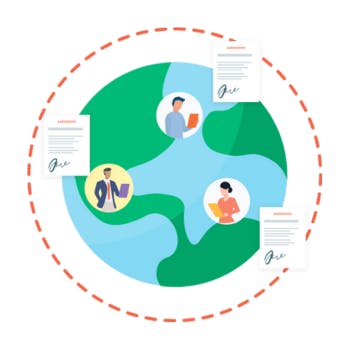
Verifying two pieces of government-issued ID
If your law firm has requested that you verify two pieces of government-issued ID, start by uploading your first piece of government-issued ID, and be ready to take a live selfie. Once your first ID has been successfully verified, you’ll be redirected to the menu to select & upload your second piece of government-issued ID. Once uploaded, it’ll take approximately 2 minutes to verify & confirm your identity.

It takes 2 minutes to confirm your identity
After you've uploaded your government-issued ID & taken your selfie, it'll take approximately two minutes to verify your identity. In the event that you have any questions about the process, we've got live customer support through the chatbox at the bottom right hand side side of the screen. Rest assured, it's monitored by a live human, not a bot.
Consent to giving your information to the requestor
After you've successfully verified your identity, select the "Yes, I agree" button to consent to giving your information to your law firm. They will be notified via email that you've completed the identity verification request.


Tips on how to verify your identity
Ensure that your ID is current and has not expired, and that your information is clear and visible without glare. The uploaded image must be a photo of original ID, not a scan or photocopy. You can your identity verification request from a mobile device, or a desktop.
Tips on taking a great selfie
Angle your camera slightly either up or down and tilt your head slightly. Focus your eyes on the camera. Check your lighting for glare, shadows or brightness that might obscure your face in the photo. Avoid off-putting shadows by taking your photo in the shade. Smile naturally.
